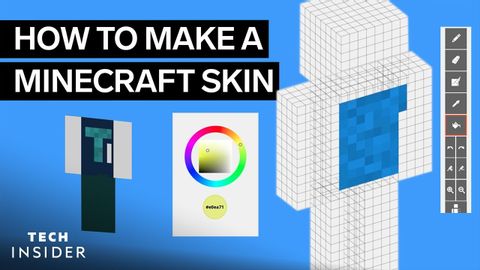
Subtitles & vocabulary
How To Make A Minecraft Skin
00
林宜悉 posted on 2021/02/26Save
Video vocabulary
specific
US /spɪˈsɪfɪk/
・
UK /spəˈsɪfɪk/
- Adjective
- Precise; particular; just about that thing
- Concerning one particular thing or kind of thing
A2
More individual
US /ˌɪndəˈvɪdʒuəl/
・
UK /ˌɪndɪˈvɪdʒuəl/
- Countable Noun
- Single person, looked at separately from others
- A single thing or item, especially when part of a set or group.
- Adjective
- Made for use by one single person
- Having a distinct manner different from others
A2
More character
US /ˈkærəktɚ/
・
UK /'kærəktə(r)/
- Noun
- Person in a story, movie or play
- Writing symbols, e.g. alphabet or Chinese writing
A2
More community
US /kəˈmjunɪti/
・
UK /kə'mju:nətɪ/
- Noun (Countable/Uncountable)
- Group of people who share a common idea or area
- A feeling of fellowship with others, as a result of sharing common attitudes, interests, and goals.
- Adjective
- Relating to or shared by the people in a particular area.
- Shared or participated in by all members of a group
A2
More Use Energy
Unlock All Vocabulary
Unlock pronunciation, explanations, and filters
