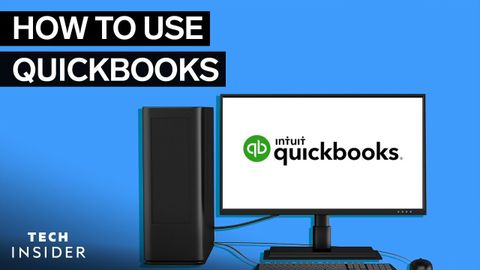
Subtitles & vocabulary
Video vocabulary
process
US /ˈprɑsˌɛs, ˈproˌsɛs/
・
UK /prə'ses/
- Transitive Verb
- To organize and use data in a computer
- To deal with official forms in the way required
- Noun (Countable/Uncountable)
- Dealing with official forms in the way required
- Set of changes that occur slowly and naturally
A2TOEIC
More period
US /ˈpɪriəd/
・
UK /ˈpɪəriəd/
- Noun (Countable/Uncountable)
- Set amount of time during which events take place
- A way to emphasize what you will say
A1TOEIC
More previous
US /ˈpriviəs/
・
UK /ˈpri:viəs/
- Adjective
- Existing or happening before the present time
- Existing or occurring immediately before in time or order.
- Noun
- A button or link that allows navigation to a preceding item or page.
A2TOEIC
More instant
US /ˈɪnstənt/
・
UK /ˈɪnstənt/
- Adjective
- (Food) requiring very little preparation
- Occurring immediately
- Noun
- A very short period of time
A2TOEIC
More Use Energy
Unlock All Vocabulary
Unlock pronunciation, explanations, and filters
