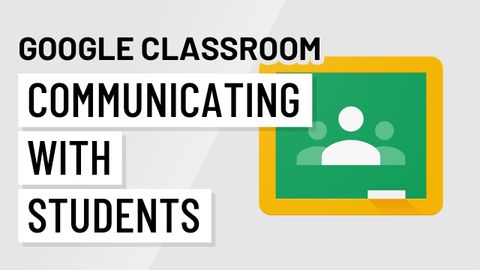
Subtitles & vocabulary
Google Classroom: Communicating with Students
00
林宜悉 posted on 2021/02/10Save
Video vocabulary
entire
US /ɛnˈtaɪr/
・
UK /ɪn'taɪə(r)/
- Adjective
- Complete or full; with no part left out; whole
- Undivided; not shared or distributed.
A2TOEIC
More multiple
US /ˈmʌltəpəl/
・
UK /ˈmʌltɪpl/
- Adjective
- Having or involving more than one of something
- Having or involving several parts, elements, or members.
- Countable Noun
- Number produced by multiplying a smaller number
- A number of identical circuit elements connected in parallel or series.
B1
More common
US /ˈkɑmən/
・
UK /'kɒmən/
- Noun (Countable/Uncountable)
- Area in a city or town that is open to everyone
- Field near a village owned by the local community
- Adjective
- Shared; Belonging to or used by everyone
- Typical, normal; not unusual
A1
More navigate
US /ˈnævɪˌɡet/
・
UK /'nævɪɡeɪt/
- Verb (Transitive/Intransitive)
- To direct (car, plane etc.) in the right direction
- To deal successfully with something complex
B2
More Use Energy
Unlock All Vocabulary
Unlock pronunciation, explanations, and filters
