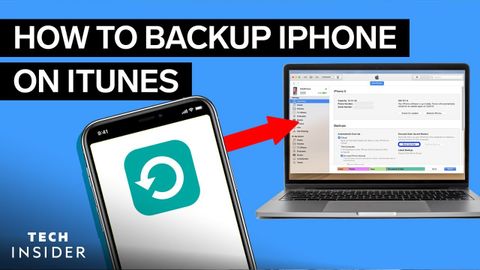
Subtitles & vocabulary
How To Back Up Your iPhone On iTunes
00
林宜悉 posted on 2021/02/04Save
Video vocabulary
process
US /ˈprɑsˌɛs, ˈproˌsɛs/
・
UK /prə'ses/
- Transitive Verb
- To organize and use data in a computer
- To deal with official forms in the way required
- Noun (Countable/Uncountable)
- Dealing with official forms in the way required
- Set of changes that occur slowly and naturally
A2TOEIC
More content
US /ˈkɑnˌtɛnt/
・
UK /'kɒntent/
- Adjective
- Being happy or satisfied
- In a state of peaceful happiness.
- Noun (Countable/Uncountable)
- Information in something, e.g. book or computer
- The subject matter of a book, speech, etc.
A2
More automatically
US /ˌɔtəˈmætɪkl:ɪ/
・
UK /ˌɔ:tə'mætɪklɪ/
- Adverb
- In a way not requiring control by a person
B1
More Use Energy
Unlock All Vocabulary
Unlock pronunciation, explanations, and filters
