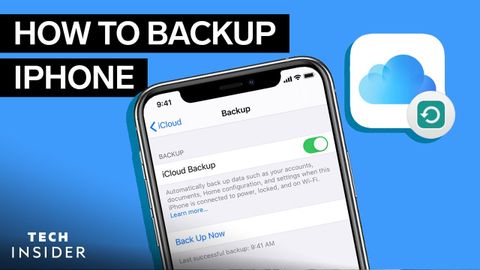
Subtitles & vocabulary
Video vocabulary
entire
US /ɛnˈtaɪr/
・
UK /ɪn'taɪə(r)/
- Adjective
- Complete or full; with no part left out; whole
- Undivided; not shared or distributed.
A2TOEIC
More description
US /dɪˈskrɪpʃən/
・
UK /dɪˈskrɪpʃn/
- Noun
- Explanation of what something is like, looks like
- The type or nature of someone or something.
A2TOEIC
More track
US /træk/
・
UK /træk/
- Transitive Verb
- To use marks to follow a wild animal
- To move a certain way/follow a particular course
- Noun
- A circular course for running
- Course or way someone takes, e.g. in education
A2TOEIC
More prevent
US /prɪˈvɛnt/
・
UK /prɪ'vent/
- Transitive Verb
- To stop something from happening or existing
A2TOEIC
More Use Energy
Unlock All Vocabulary
Unlock pronunciation, explanations, and filters
