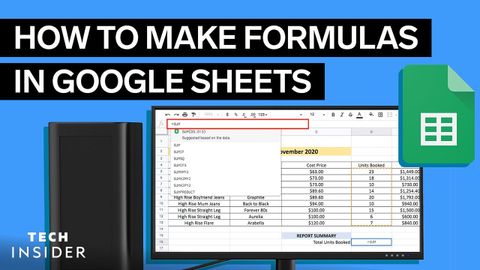
Subtitles & vocabulary
How To Make Formulas In Google Sheets
00
林宜悉 posted on 2021/01/13Save
Video vocabulary
immediately
US /ɪˈmidiɪtli/
・
UK /ɪˈmi:diətli/
- Adverb
- Without any delay; straight away
- Very closely in space or time; next to.
A1TOEIC
More capital
US /ˈkæpɪtl/
・
UK /'kæpɪtl/
- Noun
- Writing the first letter of a word in big letters
- Official main city of a country, province or state
- Adjective
- Main, or major
- (Of an offense) liable to the death penalty.
A2
More formula
US /ˈfɔrmjələ/
・
UK /'fɔ:mjələ/
- Noun (Countable/Uncountable)
- A mathematical or scientific rule
- Plan, rule or method for doing or making something
A2TOEIC
More stock
US /stɑk/
・
UK /stɒk/
- Noun (Countable/Uncountable)
- Animals such as cattle kept for breeding
- Merchandise; goods kept by a business for sale
- Uncountable Noun
- Tasty liquid added to stews, soups etc.
B2TOEIC
More Use Energy
Unlock All Vocabulary
Unlock pronunciation, explanations, and filters
