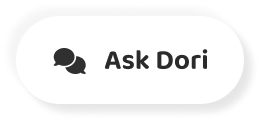Subtitles section Play video
-
- Good Morning and welcome to WWDC.
-
It's here that we bring some of our
-
biggest innovations to life.
-
To start, I wanna address the topic of racism,
-
inequality and injustice.
-
And to recognize the pain being felt
-
throughout our nation.
-
Especially in our black and brown communities
-
after the senseless killing of George Floyd.
-
Two weeks ago we announced
-
Apple's Racial, Equity and Justice Initiative
-
with the commitment of $100 million.
-
We also announced something important for this community.
-
The new developer entrepreneur camp for Black developers.
-
Right now our world is also battling a virus
-
that is affecting the daily lives of
-
billions of people.
-
We wanna thank the dedicated people everywhere,
-
especially our healthcare workers
-
who have made tremendous sacrifices
-
to take care of those in need.
-
Today, we're gonna to push each of our platforms
-
forward in some exciting and breakthrough ways.
-
So let's get started with iOS.
-
Our new release is iOS 14.
-
Wouldn't it be great it there were a way
-
to organize all of those apps
-
without doing a thing?
-
Well, this year we're doing just that
-
with something called the "App Library"
-
It's a new space at the end of your home screen pages
-
that automatically organizes all your apps
-
in one simple and easy to navigate view.
-
So here in App Library, getting to the app
-
I'm looking for is really easy.
-
Up at the top, I have the Search field
-
and I get all my apps organized from A to Z.
-
Now, over here on the upper left,
-
I have "Suggestions", it uses on-device intelligence
-
to show me the apps that I'm likely to need next.
-
And on the right, is "Recently Added"
-
and below are intelligently created categories.
-
Next, let's turn to Widgets.
-
To start, they're more beautiful and data rich.
-
And we're introducing different sizes,
-
so you can choose one that best fits your needs.
-
So check this out,
-
I'm just gonna tap and hold on
-
the Weather Widget, and I can drag it
-
out of "Today" view and on to my home screen.
-
And watch, as I move it around,
-
the apps just dance out of the way
-
to make space for my new widget.
-
The gallery is a great place to explore widgets.
-
Now when I tap on one, I can actually page
-
through all of the different sizes available.
-
With the "Smart Stack", I can easily
-
swipe through widgets to pick just the one I want
-
for the moment.
-
But what is really cool is that the "Smart Stack"
-
can actually do this for me automatically.
-
So in the morning, I can get my news briefing
-
throughout the day,
-
find out when my meeting is coming up.
-
And in the evening, I might get a summary
-
of my activity for the day.
-
Next, we're also bringing "Picture in Picture" to iPhone.
-
So you can access apps on your iPhone
-
while watching video, or talking on a FaceTime call.
-
Now, check this out.
-
When I swipe to go Home, the video automatically
-
goes into Picture in Picture right over the home screen.
-
And when I launch another app, like notes
-
I can keep watching.
-
I can drag the picture to another part of the screen,
-
if I wanna make it bigger, I can even pinch to zoom.
-
And as I move between applications,
-
it stays with me.
-
And what's cool is I can also swipe it to the side
-
and the audio keeps playing when it's off screen.
-
Another iconic experience that's getting
-
a major update is Siri.
-
So this year, we've completely redesigned
-
Siri experience.
-
With a new compact design,
-
Siri pops up the bottom of the screen
-
and instantly launches the app.
-
Or if you ask for information like the weather,
-
results appear at the top of the screen
-
just like a notification.
-
- Siri has always been great for getting information
-
and now has over 20 times more facts
-
than just three years ago.
-
This year you can now ask Siri to send
-
an audio message and Siri will start recording.
-
When communicating with someone in another language,
-
Siri can help with translations.
-
This year we're expanding to support
-
many new language pairs.
-
We're introducing a new app called "Translate"
-
It can work completely offline,
-
keeping your conversations private.
-
Using advanced on-device machine learning
-
and the powerful Neural Engine
-
you can translate your text and voice
-
between any combination of these 11 languages.
-
And just turn the phone to landscape
-
to open conversation mode.
-
We've designed a side by side view
-
that's easy for two people to know
-
which side to follow in the conversation
-
with just a single microphone button
-
because the app intelligently detects
-
the language spoken and shows translation
-
on the correct side of the screen.
-
- Next up, Messages.
-
- Let's get started with conversations.
-
So we are introducing a new way
-
of letting you stay connected
-
to your most important conversations
-
by letting you pin them at the top of your list
-
so you can always get to them.
-
And you can see messages as they come in
-
with a beautiful animation on the pin.
-
Next, let's talk about expressing yourself
-
with "Memoji".
-
(up beat music)
-
- In iOS 14, we're adding even more ways
-
to create your look.
-
Over 20 new hair and head wear styles to let you
-
reflect your hobby, profession and personality.
-
We've also added something that's even
-
more relevant today.
-
Face coverings.
-
And we're adding more age options too.
-
And now we have three brand new Memoji stickers
-
that let you send a hug, a fist bump
-
or even a blush to your friends.
-
Last, let's chat about "Groups".
-
First, we're adding in-line replies that
-
let you reply directly to a specific message,
-
you can view replies in a full conversation,
-
or you can view them as their own threads.
-
You can focus in on the specific topic.
-
With mentions you can just type someone's name
-
to direct a message to them.
-
And now you have the ability to only be notified
-
when you're mentioned in a group conversation.
-
With an all new design for how groups appear
-
it let's you see all the members of your group
-
where the most recently active people are shown largest.
-
And for the first time ever, you can create
-
a unique visual identity for your group
-
by setting a group photo, or customizing
-
your groups look with an emoji.
-
You'll know who's most recently commented in the group
-
because their their photo will appear
-
around the outside of the pin.
-
- Next, let's take a look at features
-
that help us while we're out and about.
-
Starting with "Maps".
-
We're excited to announce we're bringing a new map
-
to more countries later this year,
-
including the UK, Ireland and Canada.
-
- In iOS 14, the Maps team will be working
-
with some of the world's most trusted brands
-
to offer amazing guides.
-
Guides for great places to eat, shop, meet friends
-
or exploring cities around the world.
-
We're adding a dedicated cycling option to Maps
-
which allows users to ride their bike along bike lanes
-
paths and roads.
-
We'll even let you know if you have a steep passage
-
coming up, or if you'll need to carry your bike
-
up the stairs.
-
With iOS 14, we're bringing cycling
-
to New York City, L.A, the San Francisco Bay Area
-
along with a number of cities in China
-
like Shanghai and Beijing.
-
So we're also introducing EV routing.
-
With iOS 14, Maps will track your current charge
-
and factor in things like elevation and weather
-
to automatically add charging stops along your route.
-
We're adding congestion and green zones to Maps
-
to easily see where they are along with
-
alternate routing options.
-
In addition, drivers in China can securely store
-
their license plate number on their iPhone
-
and Maps will let them know which days
-
they can enter congested city centers based on that number.
-
- And now, on the "CarPlay".
-
We have new wallpaper options
-
and we're adding support for new categories of CarPlay apps.
-
Parking, EV charging and quick food ordering.
-
- I'm excited to introduce a digital version of car keys.
-
Now you can leave your keys at home
-
and unlock and start your car
-
with your iPhone.
-
And the very first car to support this
-
will be the new 2021 BMW 5 Series.
-
Digital keys have security benefits
-
they live in a secure element of your iPhone.
-
And if it goes missing,
-
you can turn off your keys remotely via iCloud.
-
And you can share from wherever you are with iMessage.
-
Now, let's turn to the App Store.
-
An App Clip is a small part of an app.
-
It's light and fast, and easy to discover.
-
So you can quickly get what you need right when you need it.
-
Let's start with this card which quickly pops up
-
and with just a tap you can launch the App Clip.
-
The best way to discover App Clips
-
will be with the new Apple designed App Clip code.
-
So when you see one, you'll know that
-
there's an App Clip waiting for you.
-
They incorporate both visual code and NFC.
-
See, you tap on them or scan them with a camera
-
to bring up an App Clip, and that's iOS 14.
-
- Let's take a look at some of the enhancements to iPad OS.
-
The first thing that you'll notice
-
are the same redesigned widgets that you saw in iOS 14.
-
And this year we're making it even easier to browse
-
and organize your photos with an all new side bar.
-
With just a tap of this button, I can reveal the sidebar.
-
With all the core functionality of the app
-
in a single location, I can easily drag a photo
-
to the sidebar and then just drop it to add it to an album.
-
We've brought this sidebar to many apps across iPad OS.
-
We've also streamlined the toolbars,
-
adding new dropdown menus that consolidate functions
-
into a single, easy to access button.
-
The sidebar in Music makes it easy to move between views.
-
I can quickly jump between the new "Listen Now"
-
and my playlists.
-
And once I start playing a song,
-
I can bring up (music playing)
-
a brand new full screen player
-
where I can see rich album art
-
transparent controls and
-
lyrics, all in one single view.
-
- The new compact Siri design you heard about
-
in iOS 14, is especially useful on iPad.
-
Results appear at the bottom right corner,
-
allowing you to easily reference the app while using Siri
-
Now an incoming call is represented with
-
a compact notification that doesn't take you out of context.
-
And you can simply tap to answer
-
or flick it away to dismiss.
-
So we've redesigned Search with a new compact design.
-
You can start a search from anywhere,
-
like the Home screen or over any app.
-
And Search now makes navigating to your favorite websites
-
just as easy as launching the app.
-
Just type a few letters and the top hit
-
will take you right to Safari.
-
Our customers tell us that once they have
-
an Apple pencil in their hand,
-
they don't wanna put it away.
-
So this year we're bringing Scribble to iPad,
-
so you can hand write into any text field
-
and it will automatically be converted into text.
-
Next, let's talk about AirPods.
-
- We have some amazing updates coming to AirPods
-
starting with automatic switching.
-
AirPods will now seamlessly move between your devices
-
without you having to manually switch them.
-
We also have an exciting new feature coming to AirPods Pro,
-
Spatial audio.
-
By applying directional audio filters
-
and subtly adjusting the frequencies each ear receives.
-
We can play sounds virtually anywhere in apace.
-
Creating an immersive surround sound experience.
-
Spatial audio for AirPods Pro will work with contact
-
coded in 5.1, 7.1 and even Dolby Atmos.
-
- Until today an app could appear
-
at one spot at a time on a watch face.
-
In WatchOS 7, developers could enable multiple calibrations
-
making even more richly personal watch faces.
-
We're also bringing rich calibrations to more faces.
-
Including a fresh chronograph face.
-
With an integrated tachymeter,
-
and an updated extra large face with
-
a huge rich calibration right at the center.
-
In configuring watch faces has been redesigned,
-
you can easily select which information
-
you would like to see.
-
We're introducing "Face Sharing".
-
You'll be able to discover curated faces
-
with third party apps on the App Store,
-
or discover new favorite watch face right on a website,
-
or receive watch faces directly from friends and family.
-
And now in WatchOS, just like in iOS 14
-
you can get cycling directions.
-
- The Workout app uses algorithms that are smartly tuned
-
to track all aspects of your training.
-
And in Watch0S 7, we're adding dance.
-
- (upbeat dance music)
-
- WatchOS 7 also tracks accurate calories for core training
-
those exercises for your abs and back.
-
Functional strength training,
-
a workout type that helps you get stronger
-
and move better for everyday activities.
-
And also Cooldown.
-
Of course, you can track your progress
-
for any of these workouts inside the activity app on iPhone,
-
which is completely redesigned on Watch0S 7.
-
The app is getting a new name as well.
-
Fitness.
-
- We are going to be adding even more capabilities
-
this year in WatchOS 7. Tracking your sleep.
-
- That's like you're choosing
-
not only when you'd like to wake up in the morning
-
but also when you'd like to go to bed.
-
So we are offering "Wind down".
-
It can help you get to bed on time
-
by minimizing distractions and creating a personalized
-
routine.
-
Once it's time for bed, your screen will dim
-
and your watch will go into sleep mode,
-
which looks like this.
-
The screen will be off during time in bed
-
so won't bother you and the top displays this simple face.
-
When it's time to wake up,
-
you have a selection of gentle and effective alarm sounds
-
or a silent tactic only wake up alarm
-
so you don't disturb your partner.
-
Once you're up, you'll see a friendly greeting
-
easing you into the day.
-
Apple watch tracks your sleep
-
using a machine learning model
-
that senses your motion and even interprets
-
the micro movements caused by the rise and fall
-
of your breath.
-
There's an updated sleep section in "Health hub"
-
including a view of your trends over time.
-
Sleep schedules, Wind down and sleep mode
-
are also available on iPhone with auto watch in iOS 14.
-
- In WatchOS 7, Apple watch is the first watch
-
to deliver automatic detection.
-
When you start washing your hands,
-
it's sensing of how long you actually wash.
-
- Privacy matters now more than ever.
-
One thing we hear a lot with signing with Apple
-
is that people wish they can convert
-
their existing accounts to use it.
-
When you upgrade, you get the ease of use
-
and built-in security of signing with Apple.
-
While keeping the account that you already have.
-
- This year we're continuing to give you even more control
-
In addition to the option of showing
-
your precise location,
-
You have the option to only share
-
your approximate location with apps.
-
- We're also making changes from hiking camera
-
so you always know when you're recording.
-
In addition to requiring your permission,
-
this year we're providing more visibility
-
for current or recent camera use.
-
So if an app uses either one
-
we'll indicate that that on the status bar.
-
- So moving forward App Store policy
-
will require apps to ask before tracking you
-
across apps and websites owned by other companies.
-
- We're going to require each developer
-
to self report their practices.
-
- We'll show you what they tell us.
-
You can see if a developer is collecting
-
a little bit of data on you, or a lot of data.
-
Or if they're sharing data with other companies
-
to track you and much more.
-
- We're gonna to put this information on product pages
-
in the App Store.
-
So for each app you can see highlights
-
of their privacy information before you download it.
-
- Now, lets talk about some big changes coming to macOS.
-
- Our next release of macOS, is macOS Big Sur.
-
- Let's start with the dock,
-
it has an elegant new design
-
that floats along the bottom of your desktop.
-
Lets take a look at the Finder,
-
you'll notice it has a gorgeous new top to bottom design
-
for the sidebar.
-
And it has a compact space efficient tool bar.
-
Next, lets take a look at Mail,
-
you can see that Mail has all new glyphs on the side bar.
-
Next, let's take a look at Photos, it's just stunning.
-
You can get to all your albums and media types
-
from the sidebar, and the photo grid is back by metal.
-
Now, we've refreshed the design
-
for all the apps in the system.
-
From apps like Calender, Notes to Podcasts and Music.
-
You may have noticed, we've also updated the menu bar.
-
It's now translucent and elegantly
-
takes on the color of your desktop picture.
-
And we've updated the layout of menus as well,
-
we've given all the items
-
just a little bit more room to breathe.
-
We've brought Control Center to the Mac.
-
We've also reinvented Notifications Center.
-
You can access it by clicking on the time
-
in the upper right.
-
And as you see we now have a single view
-
that brings your notifications and widgets together
-
all in one place.
-
We now group related notifications together
-
and we're bringing our redesigned widgets to the Mac.
-
Let's talk about messages.
-
We're introducing powerful Search,
-
to help you find what you're looking for.
-
We have a redesigned photo picker
-
to make sharing photos and videos easier
-
and "Memoji", you can now create and edit your emoji
-
right on your Mac.
-
Messages effects helps you celebrate special moments
-
and get your point cross,
-
and you're also getting pin conversations,
-
that are synced across devices
-
so you can always get to them
-
along with new groups enhancements.
-
Now, next up, Maps.
-
To start, Maps features a stunning new design
-
and for the first time on the Mac, Favorites.
-
You can now create your own guides
-
of all the places that you wanna visit right on your Mac.
-
In addition to monitoring and tracking
-
Safari now also securely monitors your saved passwords.
-
We're adding support to the web extension APIs
-
so developers can easily bring over extensions
-
they built for other browsers.
-
In Safari, you choose which sites
-
each extensions can work with.
-
And you can even give them access just for the day,
-
just for the website or all the time.
-
We have a whole slew of new features this year
-
from a customizable start page to redesigned tabs
-
that are more elegant and powerful
-
and native translation capabilities built right into Safari.
-
- Today we're going to tell you about
-
some really big changes,
-
how we're gonna to take the Mac to a whole new level.
-
Today is the day we're announcing that the Mac
-
is transitioning
-
to our own Apple Silicon.
-
- Of course when we updated our apps for BigSur,
-
we built everything as native for Apple Silicon.
-
Microsoft is hard at work on office for the Mac
-
and we've been working with Adobe
-
on a flagship creative cloud
-
and many of the apps are already up and running great.
-
- We expect to ship our first Mac with Apple Silicon
-
by the end of this year
-
and we expect the transition to take about two years.
-
We plan to continue to support and release new versions
-
of macOS for intel-based Macs for years to come.
-
In fact we have some new intel-based Macs in the pipeline
-
that we're really excited about.
-
Our OS releases will be available as Developer Beta today
-
and each of them will have a Public Beta including
-
WatchOS for the very first time starting next month.
-
And all of these great software will be available
-
to customers this Fall.
-
Thanks to you all for joining us.
-
This has been such a big day and it's only the beginning
-
of a huge week to come.
-
So let's have a great WMDC