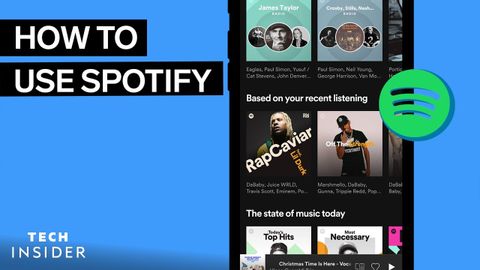
Subtitles & vocabulary
Video vocabulary
current
US /ˈkɚrənt, ˈkʌr-/
・
UK /'kʌrənt/
- Uncountable Noun
- Electricity flowing through wires
- Movement of water in a river, or air in the sky
- Adjective
- Happening or being in the present time
- In general use or accepted by most people.
A2
More track
US /træk/
・
UK /træk/
- Transitive Verb
- To use marks to follow a wild animal
- To move a certain way/follow a particular course
- Noun
- A circular course for running
- Course or way someone takes, e.g. in education
A2TOEIC
More occasion
US /əˈkeʒən/
・
UK /ə'keɪʒn/
- Noun
- Significant or important event or function
- Time when something happens or takes place
- Transitive Verb
- To make or cause something to happen; to lead to
A2TOEIC
More reverse
US /rɪˈvɚs/
・
UK /rɪ'vɜ:s/
- Noun
- Setting that makes the vehicle go backward
- Instance of a significant change, for the worse
- Verb (Transitive/Intransitive)
- To drive a vehicle backward
- To change to an opposite state, way or condition
B1TOEIC
More Use Energy
Unlock All Vocabulary
Unlock pronunciation, explanations, and filters
