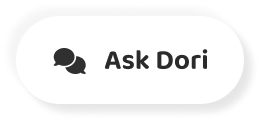Subtitles section Play video
-
Here's how to use Twitter.
-
Use the clickable sections below to skip through different parts of this tutorial.
-
Go to twitter dot com to set up an account.
-
Your Twitter name is displayed on your profile and used to help people find your account.
-
A Twitter handle will be created for you automatically on will begin with the at Symbol.
-
You'll need to give this handle.
-
Tow others if they want to mention you in tweets.
-
Each tweet is limited to 280 characters.
-
This'll includes spaces, so if you want to write a lengthy tweet, choose your words carefully below.
-
You can see a circle being filled up as you type thing indicates how many characters you have left in your tweet.
-
You can add media to make your tweets more visually engaging.
-
Things won't use up any of your characters.
-
You can add a picture gift or a pole.
-
You can collect data and encourage interaction from your followers.
-
Using poles.
-
You'll need to write your question in your tweet.
-
Then you could list your options and choose how long you want the pole to run for.
-
You can add expressions to your tweets with Emojis click on the emoji button and select one you'd like to add.
-
Thes will be included in your character Count toe.
-
Add multiple tweets.
-
Click on the plus sign next to tweet.
-
This is useful.
-
If you want to say something mawr than 280 characters, click tweet to post Your tweet will now be on your profile by following a Twitter account that accounts tweet will be shown on your home page so you can stay up to date with all the latest posts from the home page.
-
Click on your profile photo to get to your profile page.
-
Twitter will show you recommended accounts for you to follow based on your interests.
-
To follow someone, click, follow or show MAWR.
-
If you want to see more recommendations to follow someone else, click on the search bar and then type in their name.
-
To find them.
-
You'll see different accounts listed.
-
Click follow on the account you want on the home page.
-
You'll now see their tweets listed, too.
-
To view your profile, click on your profile photo or click profile on the left hand side.
-
Click Edit Profile To edit the visuals of your page, you can change your profile photo or add a Bana photo here.
-
Click the camera icon to add a photo To make your profile more visual, Select the image you want to use on, then click.
-
Apply.
-
You can change your profile name.
-
Add a biography to describe yourself.
-
Add your location.
-
A website on your birthday.
-
Under the date where you joined, you'll see the number of accounts you're following on the number following you.
-
Click on these to see who they are.
-
To change your Twitter handle from the homepage, click on the MAWR Icon on select settings and privacy.
-
Go to your account on account information.
-
Your current Twitter handle will appear next to your user name.
-
To change it, highlight the text and type in a new one.
-
Each Twitter handle is original.
-
If you'll use the names already taken, it'll tell you below, and you'll need to try a different variation.
-
Click save to apply the changes to your handle Reacting to tweets can help you to get more followers.
-
Under each tweet, you'll see a Siris of different options.
-
You can also react to your own tweet toe.
-
Add more information to it.
-
Click on the speech bubble to reply thistle.
-
Add a comment specifically to that tweet.
-
The account that posted the tweet will be notified that you've replied to it.
-
Retweeting shares a tweet on your own page.
-
Click on the two Circling Arrows Icon to Retweet a post.
-
If someone else retweets one of yours, all of their followers will then be able to see your tweet on their page.
-
You can also choose to retweet with comment.
-
This will also share the tweet on your page.
-
With an accompanying note.
-
Click on the heart icon to like a tweet.
-
You can see how popular someone's tweets are by looking at the number of hearts it has.
-
Messages is the direct message platform for Twitter.
-
You can privately send and receive messages to Twitter accounts.
-
Using this function from the home page, click on messages.
-
It may ask you to verify your account with a phone number to check.
-
You're a real person if prompted for this at a phone number and verify yourself to access message.
-
Someone who follows you by clicking start a conversation and type in the name of the person.
-
You can also message someone who isn't following you If they have enabled this function in their privacy settings, click the name you want, then type your message.
-
Here you can add a photo gift or an emoji by clicking these icons.
-
If you want to delete a tweet, you can click on the three dots here.
-
Aunt Click Delete from the home page.
-
Click on Explore three.
-
Explore Page allows you to browse different tweets and accounts you may not be following already.
-
No type something in the search bar you're interested in looking for, and various posts and accounts will appear for you to browse bookmark store tweets so you could go back to look at them later from the home page, click on the bookmark tab to add a tweet to your bookmarks, select the upload icon and select Add tweet to bookmarks.
-
Lists also help you to manage your tweets and share ones you like with others.
-
Click on the list tab on the homepage.
-
At the top, you'll see all your pin tweets, followed by any other lists you've created or apart off.
-
Create a new list by clicking.
-
Create a list on, then type in the name and description.
-
You can choose if you want it to be private by clicking the box here, Click next, then add your members.
-
You want to share the list with and then click done.
-
Any members tweets will appear in the list.
-
A swell as any accounts you add to your list.
-
If you want to.
-
One.
-
Follow on account.
-
Click on the three dots on one of their tweets on your home page and then click unfollowed if you don't want to see their tweets anymore, but you still want to follow them.
-
Select mute account.
-
Their tweets will no longer appear on your Twitter feed.
-
Blocking an account will stop them from being able to view your tweets profile or direct message you select block from the drop down to block an account.