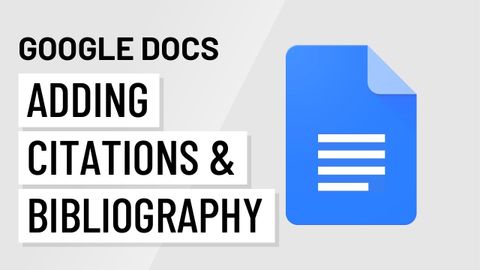
Subtitles & vocabulary
Google Docs: Adding Citations & Bibliography
00
林宜悉 posted on 2020/12/15Save
Video vocabulary
relevant
US /ˈrɛləvənt/
・
UK /ˈreləvənt/
- Adjective
- Having an effect on an issue; related or current
A2TOEIC
More recommend
US /ˌrɛkəˈmɛnd/
・
UK /ˌrekə'mend/
- Transitive Verb
- To advise or suggest that someone do something
- To endorse or support something publicly.
A2TOEIC
More exact
US /ɪɡˈzækt/
・
UK /ɪɡ'zækt/
- Adjective
- Completely correct; accurate; specific
- Transitive Verb
- To get something, sometimes using force
A2TOEIC
More explore
US /ɪkˈsplɔr/
・
UK /ɪk'splɔ:(r)/
- Transitive Verb
- To examine something in detail to learn about it
- To travel to a place to discover more about it
A2TOEIC
More Use Energy
Unlock All Vocabulary
Unlock pronunciation, explanations, and filters
