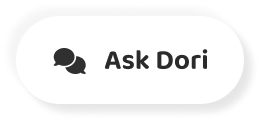Subtitles section Play video
-
Google Classroom is a free online service that lets teachers and students easily share files with each other.
-
Teachers composed assignments, quizzes and more, and then great them all without having to print anything.
-
It also makes it easy for teachers and students to communicate.
-
You can post announcements on the class home page or email your students directly.
-
You can even message their parent or guardian toe access.
-
Google Classroom Visit classroom dot google dot com While logged into your Google account, the first thing you'll need to do is create a class.
-
Just click the plus icon in the top right corner, then choose Create class.
-
A dialog box will appear asking how you plan to use Google Classroom Google Classroom Require schools to use G suite for education if their teachers intend to use it with their actual students.
-
This provides teachers and students with more security and privacy.
-
If you teach it a school and you're seeing this message, check with your school or district to make sure they're signed up.
-
Otherwise, if your plans are for personal use only you won't need to worry about this Next.
-
You'll need to enter the name of your class.
-
There's also the option to enter a section, a subject and a room number.
-
If you're using Google Classroom in a school when you're done, click the create button.
-
Once you've created a class, you'll be taken to it automatically.
-
You might want to spend some time getting to know the interface.
-
Let's start with the class stream, which is kind of like your classes home page on the stream.
-
You can post your own announcements for your class to see.
-
You can also allow your students to post in comment on the stream.
-
Under upcoming, you'll find any work that's due soon and also reminders for things like tests and trips.
-
At the top of the page, you'll see the menu command, where you can access other classes, your calendar to do lists and more to the right.
-
You'll find tabs for your stream classwork, people and greats On the classwork tab, you can create a sign and organize all of the work for your class.
-
On the People tab, you can view and communicate with the students and teachers in your class.
-
The grades tab lets you manage everything to do with grades, including grading assignments and monitoring your student's progress.
-
You'll see more here once you start working with students.
-
Finally, in the Settings menu, you can view and edit details about your class, like the name and description, the class code and more.
-
You can also control whether students can post and comment on the stream and customize how classwork is displayed.
-
Under grading, you can enable the overall grading feature, which will automatically calculate your students overall class grades.
-
This is completely optional, but without it you'll be missing out on some useful features.
-
No overall grade means nothing will be calculated automatically.
-
Total points will calculate your students averages based on their graded work.
-
Weighted by category will let you create your own custom categories so you can use awaited grading system.
-
With this option, you'll need to commit to adding a weight category to every test and assignment manually or your students.
-
Overall grades will be incorrect Now.
-
Once you've created your class, you'll need to add students to it.
-
One method is to invite your students via email.
-
To do this, navigate to the people tab, click the invite students icon and you'll be taken to a menu where you can type your students email addresses.
-
When you're done, click the invite button.
-
An email will be sent to your students with a link inviting them to join your online class.
-
You also have the option to add students using a class code.
-
This is a short code that anyone can use to join your class.
-
All you have to do is send it to them.
-
You'll find your unique class code right here on the stream tab.
-
You can even use the display button to make it easy to copy and paste.
-
Now you can share your code with anyone you like.
-
That covers the basics of Google classroom.
-
Check out the rest of our Siris for help creating assignments, communicating with students and more g c F global, creating opportunities for a better life.