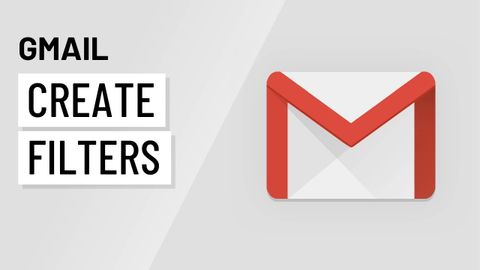
Subtitles & vocabulary
Video vocabulary
specific
US /spɪˈsɪfɪk/
・
UK /spəˈsɪfɪk/
- Adjective
- Precise; particular; just about that thing
- Concerning one particular thing or kind of thing
A2
More sort
US /sɔrt/
・
UK /sɔ:t/
- Transitive Verb
- To organize things by putting them into groups
- To deal with things in an organized way
- Noun
- Group or class of similar things or people
A1TOEIC
More feature
US /ˈfitʃɚ/
・
UK /'fi:tʃə(r)/
- Noun (Countable/Uncountable)
- Special report in a magazine or paper
- Distinctive or important point of something
- Transitive Verb
- To highlight or give special importance to
- To give prominence to; to present or promote as a special or important item.
A2TOEIC
More exist
US /ɪɡˈzɪst/
・
UK /ɪɡ'zɪst/
- Intransitive Verb
- To be present, alive or real
- To live, especially in very difficult conditions
A1TOEIC
More Use Energy
Unlock All Vocabulary
Unlock pronunciation, explanations, and filters
