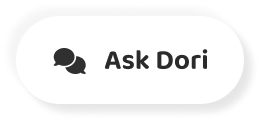Subtitles section Play video
-
after you've been using Gmail for a while, your inbox may start to get cluttered with lots of different messages, so we're going to take a look at some of the ways to clean up your inbox and organize your messages in your inbox.
-
You'll see a check box next to each message, and you can use thes to select specific messages.
-
Or you can use the check box at the top to select or de select all of thumb.
-
If you want to get rid of messages, you can delete them.
-
And if they're spam messages, then you can report spam, which will delete them and also help Gmail filter out those types of messages in the future, but most of the time you won't need to delete messages.
-
Instead, you can archive thumb, which takes them out of your inbox, but puts them in a place where you can still get to them if you need thio, so this option is much safer than deleting them.
-
To see your archived messages, go to the left menu pain and click more and go to all male.
-
This will show you everything that's in your in box as well as all of your archived mail to hide your archived mail, you can just go back to the inbox.
-
You can also archive or delete a message while you're viewing it.
-
You'll have the same options that you have when you're viewing your inbox, and it's really up to you how you want to manage your messages.
-
Gmail has a really great feature called labels, which you can use to organize your messages.
-
Labels are basically folders, except you can apply more than one label to a message, and you can also create your own labels.
-
For example, some of thes e mails are from friends, so I'm going to apply a label to them.
-
If you go to the labels button, you can place a check mark next to one or more existing labels, or you can create a new one type and name for the label.
-
Click, create new and then click create.
-
I'm going to click this top check box to de select all of the's.
-
There is now a friend's label next to each of these messages, and the label also appears in the left menu pain.
-
If you don't see it, you can click Mawr to see the rest of your labels to make your labels easier to see.
-
You can color code them, click here and choose the color you want.
-
If you click the name of a label, then Gmail will just show the messages that have that label.
-
This could be very useful if you have lots of emails to sort through.
-
Archiving and labeling are even more powerful when you use thumb together.
-
For example, many people like to immediately label and archive all of their new messages so that their in boxes will be as empty as possible and all of their messages will be easy to find.
-
But you can use thes features anyway.
-
You want to create an organizational system that works for you, g C F.
-
Global, creating opportunities for a better life.