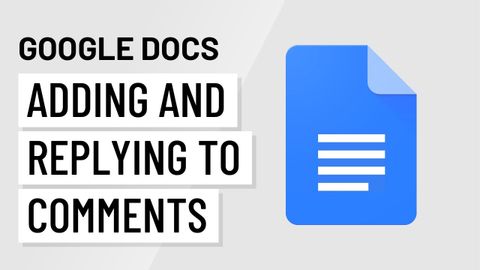
Subtitles & vocabulary
Google Docs: Adding and Replying to Comments
00
林宜悉 posted on 2020/10/27Save
Video vocabulary
specific
US /spɪˈsɪfɪk/
・
UK /spəˈsɪfɪk/
- Adjective
- Precise; particular; just about that thing
- Concerning one particular thing or kind of thing
A2
More access
US /ˈæksɛs/
・
UK /'ækses/
- Noun (Countable/Uncountable)
- Way to enter a place, e.g. a station or stadium
- The opportunity or right to use something or to see someone.
- Transitive Verb
- To be able to use or have permission to use
A2TOEIC
More permanent
US /ˈpɚmənənt/
・
UK /'pɜ:mənənt/
- Adjective
- Lasting forever; not temporary or changing
- Intended to last or remain for an unlimited period
- Noun
- A person who is a permanent employee.
- A chemical treatment to create lasting curls or waves in the hair.
B1TOEIC
More default
US /dɪˈfɔlt/
・
UK /dɪ'fɔ:lt/
- Noun (Countable/Uncountable)
- Automatic setting when no indicated preference
- Failure to meet an agreement or make a payment
- Verb (Transitive/Intransitive)
- To fail to meet as agreed; failure to pay
- To return to a previously determined state
B2TOEIC
More Use Energy
Unlock All Vocabulary
Unlock pronunciation, explanations, and filters
