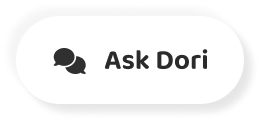Subtitles section Play video
-
Google docks comes with many features built in, but sometimes you want a specific tool that just isn't there.
-
When this happens, you might want to try installing an add on like the name implies and add on literally adds features on to Google docks.
-
To get started, goto add ons, then get add ons.
-
As you can see, there are a lot of options available that help with the whole host of different tasks.
-
If you know what you're looking for, you can enter a keyword into the search bar at the top of the page.
-
The first one here has good reviews, so I'll click to Seymour.
-
It's important to understand that atoms are made by third party content creators.
-
Google does not make and is not responsible for the performance or security of add ons.
-
That's why it's important for you to research and add on before installing it.
-
You can find the add ons publisher just below the title.
-
In the top right corner, you can see a rating and the total number of users who have downloaded it.
-
You probably want to stay away from add onto with few users or low ratings farther down the page.
-
There's an overview, which is followed by user reviews.
-
Reading reviews is a good way to get a sense of how well the add on works when you are ready to install the add on, scroll back to the top of the page and click.
-
Install a pop up appears with links to the terms of service and privacy policy, which outline how they add on will use your information.
-
When you're ready, click.
-
Continue.
-
Add ons are not installed onto your computer.
-
Instead, they're installed onto your Google account, so you'll have to choose which account you want to use.
-
After choosing your account, you'll be asked to grant the add on different permissions.
-
Most add ons will need to be able to view and manage your documents in order to function.
-
You should ask yourself, Do you feel comfortable letting this ad on Reid and edit your documents?
-
Is the creator trustworthy?
-
Is the add on secure?
-
You should be extra cautious if your Google account contained sensitive information.
-
If you trust the add on that you are installing, go ahead and click.
-
Allow another Papa may appear that shows you how to use the add on.
-
When you're ready, you can click next.
-
Some add ons will ask you to create an account or subscribe to a paid plan.
-
In this instance, I'm just going to click done and then close out of the marketplace to use the add on.
-
Go back to the add ons, drop down, hover over it and click Start this particular ad on works by opening a new window full of icons that I can add to my document.
-
I think this flyer needs some fireworks.
-
I like this first one, but let's try it and read I'll click insert and voila!
-
The firework image appears in my document.
-
If I were to share this document with another user, they will be able to see which add ons are being used by clicking the add ons drop down.
-
However, this new user must install the add on for themselves before they will be able to use it.
-
At any point, you can remove add ons from your Google account, but going back to the add ons drop down and choosing manage.