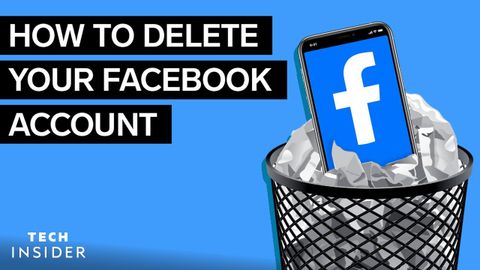
Subtitles & vocabulary
How To Delete Your Facebook Account
00
林宜悉 posted on 2020/10/24Save
Video vocabulary
content
US /ˈkɑnˌtɛnt/
・
UK /'kɒntent/
- Adjective
- Being happy or satisfied
- In a state of peaceful happiness.
- Noun (Countable/Uncountable)
- Information in something, e.g. book or computer
- The subject matter of a book, speech, etc.
A2
More present
US /ˈprɛznt/
・
UK /'preznt/
- Adjective
- Being in attendance; being there; having turned up
- Being in a particular place; existing or occurring now.
- Noun
- Gift
- Verb tense indicating an action is happening now
A1TOEIC
More state
US /stet/
・
UK /steɪt/
- Noun (Countable/Uncountable)
- Region within a country, with its own government
- Situation or condition something is in
- Adjective
- Concerning region within a country
A1TOEIC
More decision
US /dɪˈsɪʒən/
・
UK /dɪ'sɪʒn/
- Noun (Countable/Uncountable)
- Choice made after thinking; final judgment
- Ability to make quick and confident choices
A1TOEIC
More Use Energy
Unlock All Vocabulary
Unlock pronunciation, explanations, and filters
