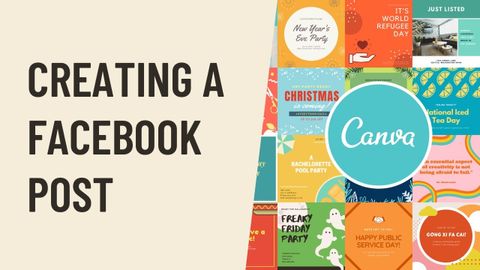
Subtitles & vocabulary
Canva: Creating a Facebook Post
00
林宜悉 posted on 2020/10/24Save
Video vocabulary
experiment
US /ɪkˈspɛrəmənt/
・
UK /ɪk'sperɪmənt/
- Noun (Countable/Uncountable)
- Test performed to assess new ideas or theories
- A course of action tentatively adopted without being sure of the eventual outcome.
- Verb (Transitive/Intransitive)
- To create and perform tests to research something
- To try something new that you haven't tried before
A2TOEIC
More bet
US /bet/
・
UK /bet/
- Verb (Transitive/Intransitive)
- To gamble money to win more money, e.g. on horses
- Used to express certainty or confidence
- Countable Noun
- Act of gambling money on the result of a race etc.
A2
More encourage
US /ɛnˈkɚrɪdʒ, -ˈkʌr-/
・
UK /ɪn'kʌrɪdʒ/
- Transitive Verb
- To increase the chance of something happening
- To make someone more determined or confident
A2TOEIC
More Use Energy
Unlock All Vocabulary
Unlock pronunciation, explanations, and filters
