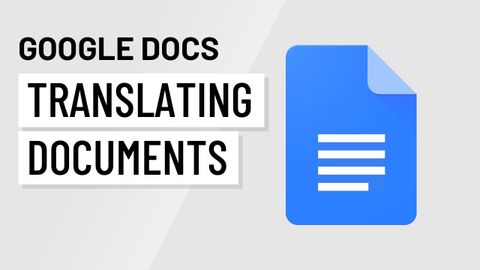
Subtitles & vocabulary
Google Docs: Translating Documents
00
林宜悉 posted on 2020/10/24Save
Video vocabulary
entire
US /ɛnˈtaɪr/
・
UK /ɪn'taɪə(r)/
- Adjective
- Complete or full; with no part left out; whole
- Undivided; not shared or distributed.
A2TOEIC
More process
US /ˈprɑsˌɛs, ˈproˌsɛs/
・
UK /prə'ses/
- Transitive Verb
- To organize and use data in a computer
- To deal with official forms in the way required
- Noun (Countable/Uncountable)
- Dealing with official forms in the way required
- Set of changes that occur slowly and naturally
A2TOEIC
More multiple
US /ˈmʌltəpəl/
・
UK /ˈmʌltɪpl/
- Adjective
- Having or involving more than one of something
- Having or involving several parts, elements, or members.
- Countable Noun
- Number produced by multiplying a smaller number
- A number of identical circuit elements connected in parallel or series.
B1
More native
US /ˈnetɪv/
・
UK /ˈneɪtɪv/
- Noun (Countable/Uncountable)
- Someone from or born in a specific country
- Original inhabitant, e.g. before others
- Adjective
- Caused by natural ability; innate
A2
More Use Energy
Unlock All Vocabulary
Unlock pronunciation, explanations, and filters
