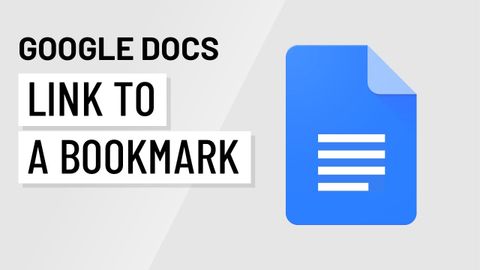
Subtitles & vocabulary
Google Docs: Linking Within a Document
00
林宜悉 posted on 2020/10/23Save
Video vocabulary
specific
US /spɪˈsɪfɪk/
・
UK /spəˈsɪfɪk/
- Adjective
- Precise; particular; just about that thing
- Concerning one particular thing or kind of thing
A2
More relevant
US /ˈrɛləvənt/
・
UK /ˈreləvənt/
- Adjective
- Having an effect on an issue; related or current
A2TOEIC
More access
US /ˈæksɛs/
・
UK /'ækses/
- Noun (Countable/Uncountable)
- Way to enter a place, e.g. a station or stadium
- The opportunity or right to use something or to see someone.
- Transitive Verb
- To be able to use or have permission to use
A2TOEIC
More desire
US / dɪˈzaɪr/
・
UK /dɪ'zaɪə(r)/
- Transitive Verb
- To wish for, hope or want something
- Noun (Countable/Uncountable)
- Thing that is wished for or wanted
- A strong feeling of sexual wanting.
A2
More Use Energy
Unlock All Vocabulary
Unlock pronunciation, explanations, and filters
