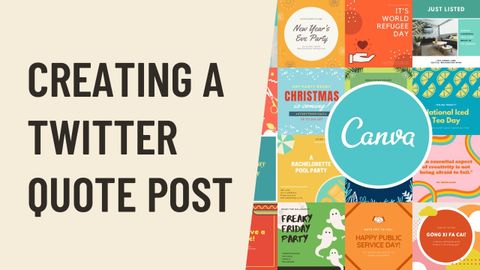
Subtitles & vocabulary
Canva: Creating a Twitter Quote Post
00
林宜悉 posted on 2020/10/23Save
Video vocabulary
content
US /ˈkɑnˌtɛnt/
・
UK /'kɒntent/
- Adjective
- Being happy or satisfied
- In a state of peaceful happiness.
- Noun (Countable/Uncountable)
- Information in something, e.g. book or computer
- The subject matter of a book, speech, etc.
A2
More recommend
US /ˌrɛkəˈmɛnd/
・
UK /ˌrekə'mend/
- Transitive Verb
- To advise or suggest that someone do something
- To endorse or support something publicly.
A2TOEIC
More research
US /rɪˈsɚtʃ, ˈriˌsɚtʃ/
・
UK /rɪ'sɜ:tʃ/
- Verb (Transitive/Intransitive)
- To study in order to discover new ideas and facts
- To study the market relating to marketing products and services.
- Noun (Countable/Uncountable)
- Study done to discover new ideas and facts
- A particular area or topic of study.
A2TOEIC
More increase
US /ɪnˈkris/
・
UK /ɪn'kri:s/
- Verb (Transitive/Intransitive)
- To make or become larger in size or amount
- Noun (Countable/Uncountable)
- Fact of increasing; amount something grows by
- A rise in strength or intensity.
A1TOEIC
More Use Energy
Unlock All Vocabulary
Unlock pronunciation, explanations, and filters
