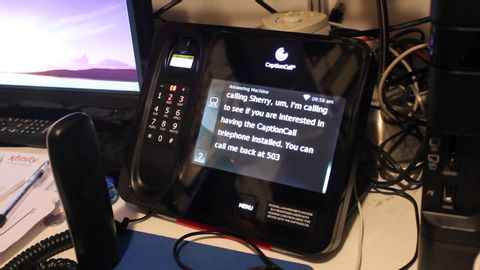
Subtitles & vocabulary
Using Cordless Unit With Captioncall To Caption Answering Machine
00
Lam Serena posted on 2014/05/18Save
Video vocabulary
conversation
US /ˌkɑnvɚˈseʃən/
・
UK /ˌkɒnvəˈseɪʃn/
- Uncountable Noun
- Talking with other people; discussion or chat
- General communication or interaction.
A2
More point
US /pɔɪnt/
・
UK /pɔɪnt/
- Noun (Countable/Uncountable)
- An item to be discussed
- Small spot or dot
- Intransitive Verb
- To face a certain direction, e.g. north
A1TOEIC
More leave
US /liv/
・
UK /li:v/
- Verb (Transitive/Intransitive)
- To go away from; depart
- To gift property to someone after you die
- Uncountable Noun
- Permission to do something
- Vacation time; time off work
A1TOEIC
More hang
US /hæŋ/
・
UK /hæŋ/
- Transitive Verb
- To attach a picture, photograph etc. onto a wall
- To kill by putting a rope around neck and dropping
- Intransitive Verb
- To float, move softly, or remain in the air
- To remain undecided, unsolved or unclear
A2
More Use Energy
Unlock All Vocabulary
Unlock pronunciation, explanations, and filters
