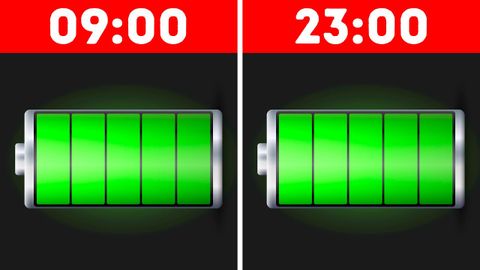
Subtitles & vocabulary
15+ Easy Ways to Speed Up You Phone in 10 Minutes
00
林宜悉 posted on 2020/05/09Save
Video vocabulary
eventually
US /ɪˈvɛntʃuəli/
・
UK /ɪˈventʃuəli/
- Adverb
- After a long time; after many attempts; in the end
- At some later time; in the future
A2
More process
US /ˈprɑsˌɛs, ˈproˌsɛs/
・
UK /prə'ses/
- Transitive Verb
- To organize and use data in a computer
- To deal with official forms in the way required
- Noun (Countable/Uncountable)
- Dealing with official forms in the way required
- Set of changes that occur slowly and naturally
A2TOEIC
More improve
US /ɪmˈpruv/
・
UK /ɪm'pru:v/
- Verb (Transitive/Intransitive)
- To make, or become, something better
A1TOEIC
More default
US /dɪˈfɔlt/
・
UK /dɪ'fɔ:lt/
- Noun (Countable/Uncountable)
- Automatic setting when no indicated preference
- Failure to meet an agreement or make a payment
- Verb (Transitive/Intransitive)
- To fail to meet as agreed; failure to pay
- To return to a previously determined state
B2TOEIC
More Use Energy
Unlock All Vocabulary
Unlock pronunciation, explanations, and filters
