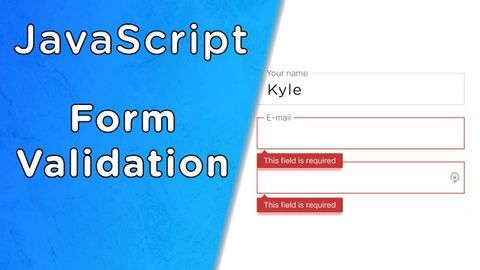
Subtitles & vocabulary
Video vocabulary
subscribe
US /səbˈskraɪb/
・
UK /səb'skraɪb/
- Verb (Transitive/Intransitive)
- To regularly pay to receive a service
B1TOEIC
More assume
US /əˈsum/
・
UK /ə'sju:m/
- Transitive Verb
- To act in a false manner to mislead others
- To believe, based on the evidence; suppose
A2TOEIC
More exact
US /ɪɡˈzækt/
・
UK /ɪɡ'zækt/
- Adjective
- Completely correct; accurate; specific
- Transitive Verb
- To get something, sometimes using force
A2TOEIC
More script
US /skrɪpt/
・
UK /skrɪpt/
- Noun (Countable/Uncountable)
- Written text of a book, play, film, or speech
- Set of letters or characters of a written language
- Transitive Verb
- To write a text for a movie, play or speech
B1
More Use Energy
Unlock All Vocabulary
Unlock pronunciation, explanations, and filters
