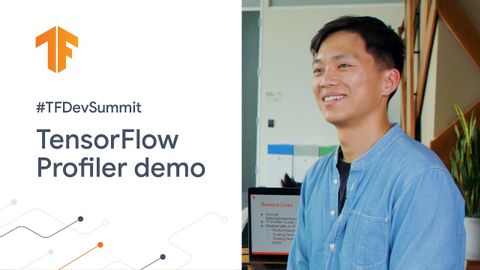
Subtitles & vocabulary
TensorFlow Profiler demo (TF Dev Summit '20)
00
林宜悉 posted on 2020/03/31Save
Video vocabulary
significant
US /sɪɡˈnɪfɪkənt/
・
UK /sɪgˈnɪfɪkənt/
- Adjective
- Large enough to be noticed or have an effect
- Having meaning; important; noticeable
A2TOEIC
More process
US /ˈprɑsˌɛs, ˈproˌsɛs/
・
UK /prə'ses/
- Transitive Verb
- To organize and use data in a computer
- To deal with official forms in the way required
- Noun (Countable/Uncountable)
- Dealing with official forms in the way required
- Set of changes that occur slowly and naturally
A2TOEIC
More essential
US /ɪˈsɛnʃəl/
・
UK /ɪ'senʃl/
- Adjective
- Extremely or most important and necessary
- Fundamental; basic.
- Noun
- A concentrated hydrophobic liquid containing volatile aroma compounds from plants.
B1TOEIC
More context
US /ˈkɑnˌtɛkst/
・
UK /ˈkɒntekst/
- Noun (Countable/Uncountable)
- Set of facts surrounding a person or event
- The circumstances that form the setting for an event, statement, or idea, and in terms of which it can be fully understood and assessed.
A2
More Use Energy
Unlock All Vocabulary
Unlock pronunciation, explanations, and filters
