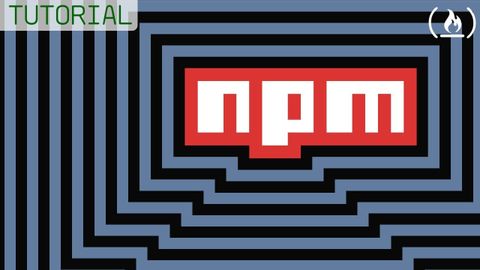
Subtitles & vocabulary
Video vocabulary
description
US /dɪˈskrɪpʃən/
・
UK /dɪˈskrɪpʃn/
- Noun
- Explanation of what something is like, looks like
- The type or nature of someone or something.
A2TOEIC
More unique
US /juˈnik/
・
UK /jʊ'ni:k/
- Adjective
- Unlike other things; being the only one like it
- Remarkably special or unusual.
A2TOEIC
More version
US /ˈvɚʒən, -ʃən/
・
UK /ˈvə:ʃən/
- Noun
- Different way that someone interprets something
- New or different form of something
A2TOEIC
More insult
US /ɪnˈsʌlt/
・
UK /ɪn'sʌlt/
- Transitive Verb
- To disrespect someone by being rude or impolite
- Noun (Countable/Uncountable)
- Act of disrespecting by being rude or impolite
B1TOEIC
More Use Energy
Unlock All Vocabulary
Unlock pronunciation, explanations, and filters
