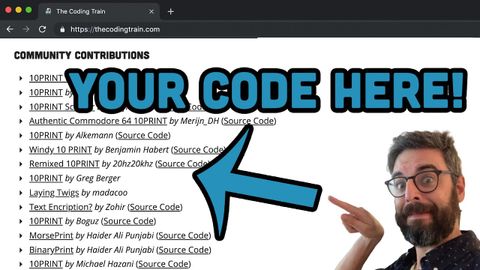
Subtitles & vocabulary
How to add your contribution to The Coding Train website
00
林宜悉 posted on 2020/03/27Save
Video vocabulary
stretch
US /strɛtʃ/
・
UK /stretʃ/
- Verb (Transitive/Intransitive)
- To make your arm, leg muscles long to ease them
- To make something bigger by pulling on it
- Noun
- Making arm, leg muscles longer to ease them
- A consecutive row of things
A2TOEIC
More description
US /dɪˈskrɪpʃən/
・
UK /dɪˈskrɪpʃn/
- Noun
- Explanation of what something is like, looks like
- The type or nature of someone or something.
A2TOEIC
More community
US /kəˈmjunɪti/
・
UK /kə'mju:nətɪ/
- Noun (Countable/Uncountable)
- Group of people who share a common idea or area
- A feeling of fellowship with others, as a result of sharing common attitudes, interests, and goals.
- Adjective
- Relating to or shared by the people in a particular area.
- Shared or participated in by all members of a group
A2
More version
US /ˈvɚʒən, -ʃən/
・
UK /ˈvə:ʃən/
- Noun
- Different way that someone interprets something
- New or different form of something
A2TOEIC
More Use Energy
Unlock All Vocabulary
Unlock pronunciation, explanations, and filters
