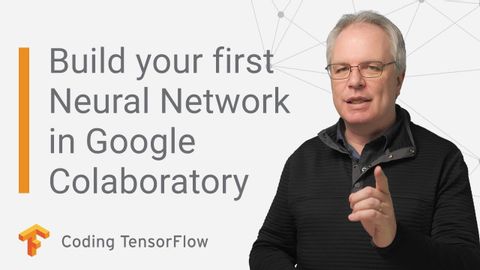
Subtitles & vocabulary
Build a deep neural network in 4 mins with TensorFlow in Colab
00
林宜悉 posted on 2020/03/25Save
Video vocabulary
subscribe
US /səbˈskraɪb/
・
UK /səb'skraɪb/
- Verb (Transitive/Intransitive)
- To regularly pay to receive a service
B1TOEIC
More episode
US /ˈɛpɪˌsod/
・
UK /'epɪsəʊd/
- Noun
- One separate event in a series of events
- Show which is part of a larger story
B1TOEIC
More process
US /ˈprɑsˌɛs, ˈproˌsɛs/
・
UK /prə'ses/
- Transitive Verb
- To organize and use data in a computer
- To deal with official forms in the way required
- Noun (Countable/Uncountable)
- Dealing with official forms in the way required
- Set of changes that occur slowly and naturally
A2TOEIC
More description
US /dɪˈskrɪpʃən/
・
UK /dɪˈskrɪpʃn/
- Noun
- Explanation of what something is like, looks like
- The type or nature of someone or something.
A2TOEIC
More Use Energy
Unlock All Vocabulary
Unlock pronunciation, explanations, and filters
