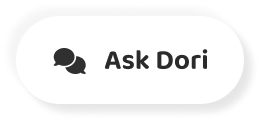Subtitles section Play video
-
Why go the long way?
-
Save time while working on your Mac with keyboard shortcuts.
-
Here are a few to get you started.
-
If you're running macOS Mojave or later, you can press Shift + Command + 5 to open the Screenshot app.
-
From there, take a screenshot, record your screen, and more, all of which will be saved to your Desktop by default.
-
Want to switch between apps?
-
Hold down Command and press Tab to see all of the apps you have open.
-
Then, tap the Tab key until you land on the app you want to switch to, and release Command to change it.
-
When you're in the Finder, you can change the file layout view by holding Command and keys 1 through 4.
-
Press Command + 2 to switch to list view.
-
Command + 3 for column view.
-
Command + 4 for gallery view.
-
And Command + 1 for icon view.
-
You can also select multiple files by pressing the Command key while clicking the documents you want.
-
And use Quick Look to view a scrollable preview of a file.
-
Just select a file and press the Space bar.
-
No more funky formatting when you're pasting something from your clip board.
-
Just hold down Option + Shift + Command + V to paste and match style.
-
To look up the definition of something while you're in an app or on the web, highlight the text and press Control + Command + D.
-
Quickly find the right emoji or special character by bringing up the character viewer.
-
All you have to do is hold Control + Command + Space bar.
-
Now you can find the right emoji or special character.
-
To find apps and documents on your computer, or information from the web, you can use Spotlight.
-
Bring it up by pressing Command + Space.
-
Instead of having multiple Safari windows open, open a new tab by pressing Command + T.
-
Then close it by pressing Command + W.
-
And press Control + Tab to switch active tabs.
-
To hide the active app, press Command + H.
-
This won't quit the app, but it will minimize the window.
-
You can reopen it from the Dock.
-
When you're in an app, find out what shortcuts you can use by clicking anywhere on the menu.
-
Shortcuts will appear next to menu items.
-
For everything else, there's also the Help menu, which is just a Shift + Command + ? away.
-
Now you can try Mac keyboard shortcuts out for yourself.
-
For more tips on how to make the most of your Mac, subscribe to the Apple Support channel, or click another video to keep watching.