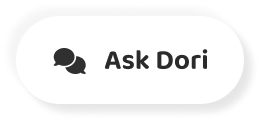Subtitles section Play video
-
We keep track of things.
-
The things we've done, the things we need to do, the things we aspire to.
-
There's a lot to keep track of.
-
There are plenty of apps for that, but I needed a system flexible enough to handle whatever I threw at it, and fast enough that it wouldn't get in the way.
-
Hi, I'm Ryder, and this is a brief updated overview of the Bullet Journal.
-
It's an analog system that I designed to track the past, organize the present, and plan for the future.
-
Does this sound good?
-
Okay, let me show you how to set it up.
-
Though this overview features a custom notebook design for Bullet-journaling, the system works just as well in the notebook of your choice.
-
To get started, flip to your first blank spread.
-
This will be your index.
-
To set it up, simply title both pages as "Index."
-
Now, let's set up your Future Log.
-
To set it up, turn to the next blank spread.
-
Title both pages as "Future Log."
-
There are many ways to set this up.
-
Here's a simple six-month version.
-
Count the amount of lines on your page.
-
Now divide that number by three.
-
With a ruler, draw a line across the spread.
-
Add the months to each box.
-
When you're done, add your page numbers and add the Future Log back into your index.
-
Okay, turn to your next blank spread.
-
This will be your "Monthly Log."
-
Add the name of the month on both pages.
-
The left will be your "Monthly Calendar."
-
Write down all the dates of the month, then add the first letter of the days.
-
Okay, that's the calendar.
-
The right page is your monthly task list.
-
Write down all the things you need to get done this month.
-
Before each task, draw a task bullet, which is just a simple dot.
-
Add the page numbers, and then add this month back into your Index.
-
The Monthly Log provides you with a birds-eye view of everything you need to get done in a month and the time you have to do it in.
-
Okay, lets set up your "Daily Log."
-
Start by entering the days date.
-
Now you can start adding entries.
-
Entries are logged using short, bulleted sentences.
-
Each entry goes into one of three categories: tasks, indicated by a dot bullet; events, indicated by a circle bullet; and notes, indicated by the dash bullet.
-
If a task is really important, place a star to left of it.
-
This is known as a "Signifier."
-
Signifiers add extra meaning to bullets, in this case, priority.
-
This is known as "Rapid Logging."
-
It makes capturing and organizing information really fast.
-
Now, we've set up all the core modules for the Bullet Journal.
-
The Index.
-
The Future Log.
-
The Monthly Log and the Daily Log.
-
Now I'll show you how they all work together.
-
At the end of each month, set up your next Monthly Log.
-
Scan your Daily Logs for open tasks.
-
X out the ones you've completed.
-
Now, take a moment and assess the remaining open tasks.
-
Ask yourself, "Is this still worth my time?"
-
If it's not, strike it out.
-
If it is worth your time in the short term, turn that entry's task dot into a right arrow, and copy the entry into the new monthly log.
-
If a task is due months from now, turn the task dot into a left arrow, and copy that entry into the corresponding month in the Future Log.
-
This process in known as Migration.
-
Migration will help you weed out distractions.
-
It's designed to help you focus on things that are worth your time.
-
The difference between being busy and being productive.
-
Sometimes you'll have related tasks and notes.
-
To help organize related items, let's create a collection.
-
First, go to your next blank page, and give it a topic and number the pages.
-
Now migrate all the notes and/or tasks into that collection.
-
Now index that collection for reference later.
-
Collections are a great way to organize shopping lists, or ongoing projects, or classes.
-
Okay, that's it for the basic overview.
-
For more tips and tricks, please visit bulletjournal dot com.
-
Please like and subscribe to this channel.
-
Thanks for watching!