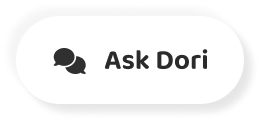Subtitles section Play video
-
- What's up, everyone? Howard Pinksy here.
-
Taking a look at my top five features in the latest
-
Photoshop update: Photoshop CC 2015.
-
Everything from artboards to layering style adjustments,
-
real time content to wear healing and a lot more.
-
Let's go ahead and take a look.
-
All right, here we are in Adobe Photoshop CC 2015
-
with the first feature on my list, artboards.
-
If you're currently an Illustrator user,
-
very little explanation should be needed as artboards
-
have been around forever.
-
But to Photoshop only users, this may take a little bit
-
of time to get used to.
-
What you're looking at now is a Photoshop document
-
as you've known it.
-
A single canvas that houses all the elements
-
of your document which has worked great
-
but if you needed to work on different variations
-
of your project, there really wasn't a simple solution.
-
There were layer comps but it was pretty limited.
-
Let's look at how artboards can help.
-
When you're creating a new document
-
in Photoshop CC 2015, in addition to traditional canvases
-
you can now choose to create an artboard.
-
Adobe has include presets for various situations
-
from mobile design, web design and even specific icon sizes.
-
Let's choose one of the web presets.
-
At first glance, other than the label above the artboard,
-
it may not look much different.
-
Just like with a standard document, elements can be placed
-
on the artboard and are confined to its boundaries.
-
So, what's the big deal?
-
The difference is that documents are not limited
-
to a single artboard.
-
Instead of shuffling between multiple files,
-
additional artboards can be created
-
using the new artboard tool.
-
Clicking on "Add new artboard" on the options bar,
-
I can either select one of the presets
-
or enter a custom size.
-
I'll keep the height the same, but enter a width
-
of 480 pixels to help me design and plan out
-
my mobile CSS style sheet.
-
I can now either copy elements from the larger artboard
-
or to the new one, or design a few from scratch.
-
Just like before, they're all contained
-
within the boundaries of the artboard.
-
Working with smart objects also has its benefits.
-
With all of your designs in one document,
-
you'll now be able to see your changes
-
without bouncing back and forth between your files.
-
Simply double click on the smart object you wish
-
to modify and make the change.
-
Once you save, all the duplicates will be updated across
-
all of your artboards no matter how many you have.
-
Finally, artboards aren't just for new documents.
-
If you have a project you've been working on
-
that you think could benefit from artboards,
-
select the layers you wish to confine, right click
-
and choose artboards from layers.
-
Name it, choose a preset if you wish and press okay.
-
Now, some of the original layers extended outside
-
of the previous canvas.
-
The artboard tool can easily resize it to perfection.
-
Those are arboards.
-
Again, if you haven't been an Illustrator user,
-
it may take a little bit of time to get used to,
-
but if you're a designer who uses Photoshop,
-
you'll definitely wanna give it a try.
-
The second highlight on my list are the changes
-
to layer styles.
-
When you first open the new layer styles dialogue box,
-
you may have a moment of confusion.
-
Plus buttons, arrows, what is going on?
-
In Photoshop CC 2015, you can now add multiple strokes,
-
inner shadows, overlays and drop shadows.
-
This will let you get further creative with your layers
-
without having to duplicate or place them within a group
-
just to add more styles.
-
Finally, the additional styles that you add
-
can be rearranged using the new arrows
-
at the bottom of the window.
-
The changes to layer styles aren't a huge in depth feature
-
but definitely a welcomed one.
-
My next two highlights are improvements
-
to content aware and healing.
-
First off, content aware move isn't just
-
for moving any more.
-
Now in Photoshop CC 2015, when you go
-
to relocate an object using content aware move,
-
the heal won't take place right away.
-
Instead Photoshop will give you the chance
-
to transform it as well.
-
This is perfect if you're looking to not only move an object
-
but also change its size to give it a new perspective.
-
Next on the healing front, Adobe has made some major
-
improvements to a few of the healing tools
-
that you use in your day to day work.
-
The patch tool and the spot healing brush will now
-
heal your images almost instantaneously.
-
The healing brush heals in real time.
-
Let's take a quick look.
-
Switching over to Photoshop CC 2014 for a moment,
-
you'll notice that once I finish brushing
-
with the spot healing brush, Photoshop starts the thinking
-
process which can take a few minutes if you're dealing
-
with very large images.
-
Now, switching back to CC 2015, brushing on the same area,
-
no longer makes you wait while Photoshop does its thing.
-
It just does it.
-
The healing brush has also received
-
quite the update as well.
-
In CC 2014, when you brush over top of an area
-
you wish to heal, Photoshop doesn't start the blending
-
process until you finish your brush stroke.
-
But now in CC 2015, all healing is done in real time.
-
Notice when I'm brushing, the healing is already
-
taking place which allows me to see a more accurate
-
representation of what the final product is
-
going to look like.
-
The final feature on my list is one you may have
-
seen a sneak peak of in light room done by Terry White
-
and that is dehaze.
-
As you can imagine, this feature helps you remove
-
any haze that may be present in your photo.
-
When I first heard about this feature,
-
I figured it would just reproduce what a few
-
of the basic sliders will be able to accomplish.
-
But, I've actually been quite impressed with the results.
-
Here's a photo I took while in the Eiffel Tower.
-
As you can tell, it's quite hazy in the distance.
-
As it's a raw file, when I drag it into Photoshop,
-
camera raw fires up.
-
Now, traditionally, I would start fiddling
-
with the basic adjustments to try and reduce the haze.
-
Drop the highlights, the shadows, the whites,
-
increase the contrast and the clarity
-
and maybe drop the exposure a touch.
-
Well, it helped, but barely.
-
Let's reset these adjustments and see what dehaze can do.
-
Popping over to the effects tab, you're going to see the new
-
dehaze slider which is set in the middle at zero.
-
If you had a need to, you could actually introduce haze
-
to a photo by dragging it to the left,
-
but we're not looking to do that.
-
Pulling the slider to the right will start
-
to reduce the haze and does a pretty decent job.
-
Of course, if there's an insane amount of haze,
-
there's only so much it'll be able to remove.
-
You may also notice that it's not just reducing
-
the heavy haze, but it's also equalizing
-
out the rest of the scene.
-
With most of the haze dealt with, I can hop back
-
into the basic adjustments to make some final tweaks.
-
And, those are my top five features
-
in Photoshop CC 2015.
-
I hope you guys enjoyed this video
-
and if you're a Creative Cloud member,
-
the update is available to you right now.
-
If you're looking to learn Photoshop from start to finish,
-
beginner to advanced, head on over to lynda.com/howard.
-
I'm hooking you guys up with a 10 day completely free trial.
-
You can watch thousands of videos from some
-
of the best instructors all over the world.
-
I guarantee you, you will learn a ton.
-
Not just in Photoshop but pretty much any application
-
you can think of.
-
So, thanks for watching, guys.
-
Head on over to iceflowstudios.com
-
to check out what else is new in Photoshop CC 2015.
-
I'll see you guys in my next video, take care.