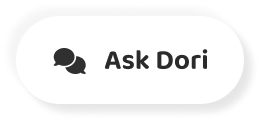Subtitles section Play video
-
okay.
-
Zipping is a common way to compress files, so they take up less space and are quicker to send to others.
-
Here's how to zip and unzip files on Windows 10 and Mac use the clickable sections below to skip to each method.
-
Mm, yeah, you can identify a zipped folder by the zip on the icon like this.
-
Double click on it.
-
The ZIP file will open a folder and show you the files inside.
-
Draw a rectangle around the files you want and then drag and drop them to another location on your computer.
-
This could be your desktop or another folder.
-
The files will now be unzipped.
-
You can delete the zipped folder.
-
If you now have all the files on zipped, you want another way to unzip.
-
Your folder is using the Wizard method right Click on your Zip folder and then click on extract all from the drop down.
-
A wizard pop up will appear.
-
You can unzip the files to a different folder by clicking on browse and then choosing the location.
-
Click on extract to start the process and the files will be unzipped and copied to the new location.
-
You can delete the zipped folder.
-
If you now have all the unzipped files you want No mhm.
-
Yeah, To unzip a folder on Mac, double click on it, and it will immediately start unzipping.
-
A progress bar will pop up to indicate how long it's taking to unzip.
-
When the process is finished, an Unzipped folder will be created in the same location as your zipped one double click.
-
To open it up and access your unzipped files, click and drag to move the Unzipped folder to another destination on your computer.
-
You can delete the zipped folder if you now have all the unzipped files you want.
-
First, make sure you have all the files you want to zip together in one folder, go into the folder and select all the files by drawing a rectangle around them.
-
Right click and select send to and then compressed zip folder.
-
From the drop down, a new Zip folder will be created in the folder you're in that looks like this.
-
Yeah, Mhm.
-
Okay, two zip files on Mac.
-
First, make sure all the files you want to zip are in the same location, such as in the same folder.
-
Draw a rectangle over the files.
-
You want to zip to highlight them and then right click on one of the files choose compressed from the drop down, and the Zip folder will be created in the same location as your files.
-
Click and drag to move the Zip folder to a different destination on your Mac.
-
Mhm, Mhm, no.